Your site could be slow for a number of reasons (besides bad hosting). If you go through some of these steps from website design company Salt Lake City and take some of these recommendations, it will speed up your site.
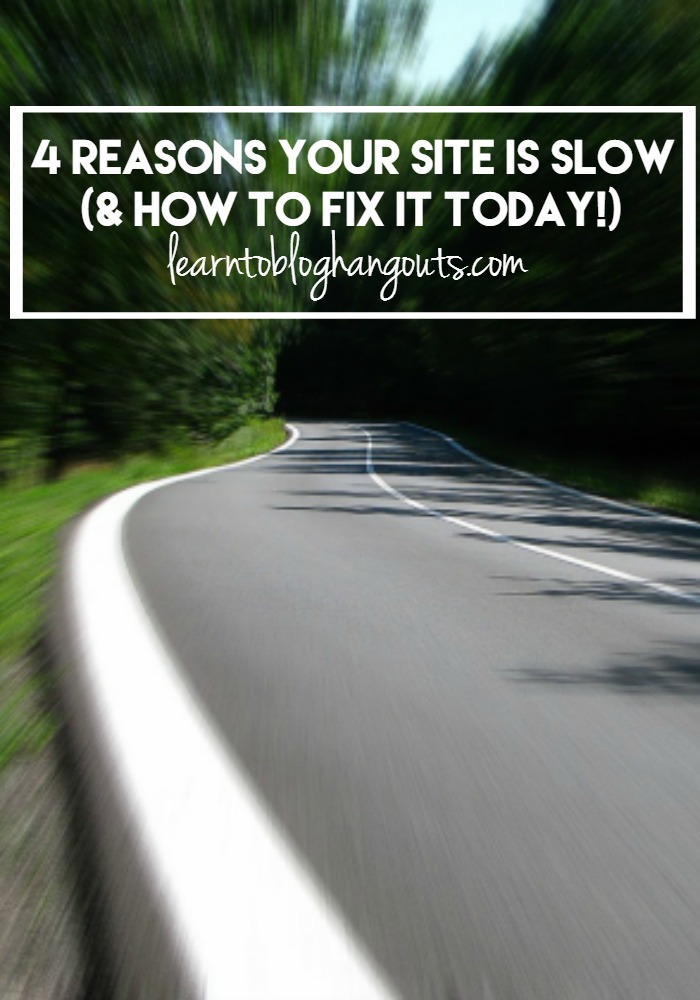 Speakers in Hangout Are:
Speakers in Hangout Are:
Crystal Van Tassel of Crystalandcomp.com
Kelli Miller of 3Boysandadog.com
Why Your Site is Slow
Your site could be slow for a number of reasons (besides bad hosting). If you go through some of these steps and take some of these recommendations, it will speed up your site.
1. Plugins
We love WordPress (and even did a hangout on why) and love that plugins make it easy to do so many of the things we want to do. But, having too many plugins or having plugins that don’t play well together can slow your site down.
Use these tools:
- Plugin: P3 (Plugin Performance Profiler) (You can run the plugin and then deactivate or remove it.)
- Website: GT Metrix
- Website: Webmaster Tools / Search Console
Select your website. Click on Crawl, then go to Crawl Errors. Use Google Search to find out what the error codes mean and how to fix them. Or you can hire someone to fix them for you. You can find out more in our post Using and Understanding Webmaster Tools.
Recommended sharing plugins: Kelli now uses Social Warfare and Crystal uses Sumo Me.
Plugins Notoriously Bad About Slowing Your Site Down
1. Jetpack – Beware of the Jetpack plugin. It will slow your site down tremendously and doesn’t play well with other plugins. It’s designed to work with WordPress.com (free hosting) sites instead of paid WordPress.org sites. It’s not necessary and is not accurate.
2. Lijit Search (which hasn’t been updated in over two years!) pulls a lot of resources from your site and the results aren’t that accurate. If you’re making money off of it, keep it. If not, get rid of it. (Check out the post Top 10 Things I Hate About Your Site & How to Fix Them.)
3. Sitemeter loads slow and isn’t necessary. You can use Google Analytics to check your stats. You can check over a historical period of time and Real-Time.
Related: Must Have WordPress Plugins
2. Broken Links
Use the Broken Link Checker plugin or the Broken Link Checker website.
This plugin will check your posts, comments and other content for broken links and missing images, and notify you if any are found.
Why you need this plugin – If your site has broken links, Google dings you for this. You run the risk of another blogger deleting links to your site from guest posts you’ve published on their site.
Having broken links affects SEO, page rank, all of the good stats Google gives you.
Webmaster Tools / Search Console will also list your crawl errors, which could be due to broken links.
This is important to have part of your weekly or monthly blog maintenance routine.
What to do with broken links –
- If it’s a brand, Kelli “unlinks” it.
- If it’s another commenter, Kelli “unlinks” it.
- If it’s another blogger, Kelli sends the blogger an email to let them know and ask if they’ve shut down their site, etc.
- You make updates within the plugin, not the individual posts.
- Affiliate links – leave them alone
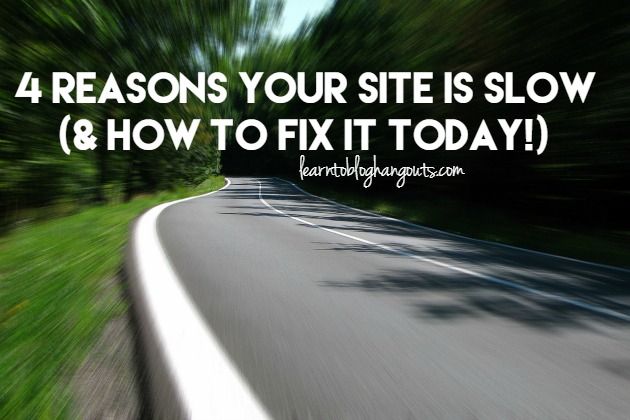
3. Images
You likely have way more images in your sidebar than you need.
What to Review in Your Sidebar:
- if it’s an ad and you’re not making money from it, get rid of it
- get rid of stat counters
- move all badges to a Press or Networking page (unless it has to be site-wide)
- background images, remove them
How to Reduce the Size of Other Images on Your Site:
Compress images (size should be <50 KB or <100KB).
Use Smush It – Plugin or website.
PicMonkey doesn’t have a compress feature. Here’s an online tutorial of How To Resize and Compress Images In Photoshop.
When you retrieve photos from your camera or phone, you usually edit them. Make compressing the images part of your editing process.
Specify your height and width tags. Using GT Metrix, you can see these stats for each picture to make your editing easier. When you use html code to insert your pictures, the code would look something like this:
<img src=”http://www.image.jpg” width=”288″ height=”192″ alt=”Sample image”>
Have your blog designer hard code the height and width dimensions into your site to make that automatic and easier.
4. Cache
WP Super Cache – A very fast caching engine for WordPress that produces static html files.
Why you need this plugin – Caching is way a computer stores data so future requests for that data can be served faster.
This plugin helps your site speed up because a returning reader will not have to wait for your whole site to download in its entirety.
If you would like more help using Google Webmaster Tools (Search Console), check out this course:
>>>DOMINATE The Search Engines Using Google Webmaster Tools (Search Console)<<<
This ultimate guide contains 30 bite-sized tasks using the data within your Google Search Console to grow your blog.
Plan to watch the hangout and pause it so you can implement the changes as the step-by-step instructions are explained.
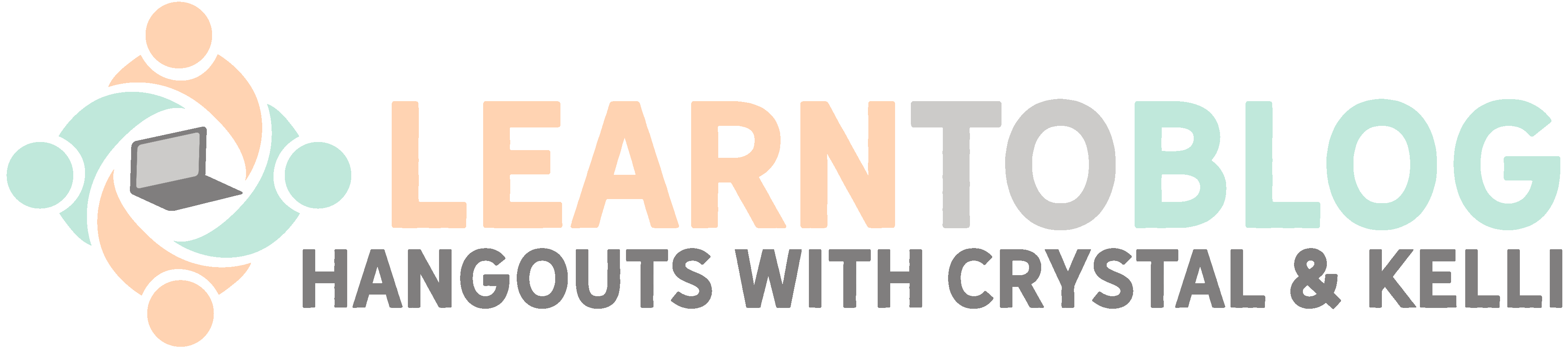
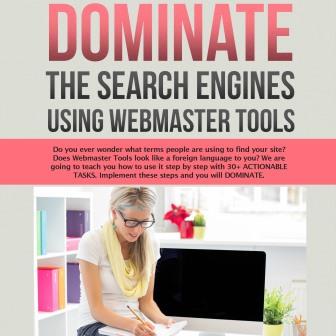

In #1, P3 hasn’t been updated in several years and isn’t recommended for use with my version of WordPress. Is there an alternate you can recommend or what should I be looking for to search for an alternate.