Are you looking for ways to get more backlinks and increase traffic from Google search? Learn the best way to setup your Google+ profile to improve both.
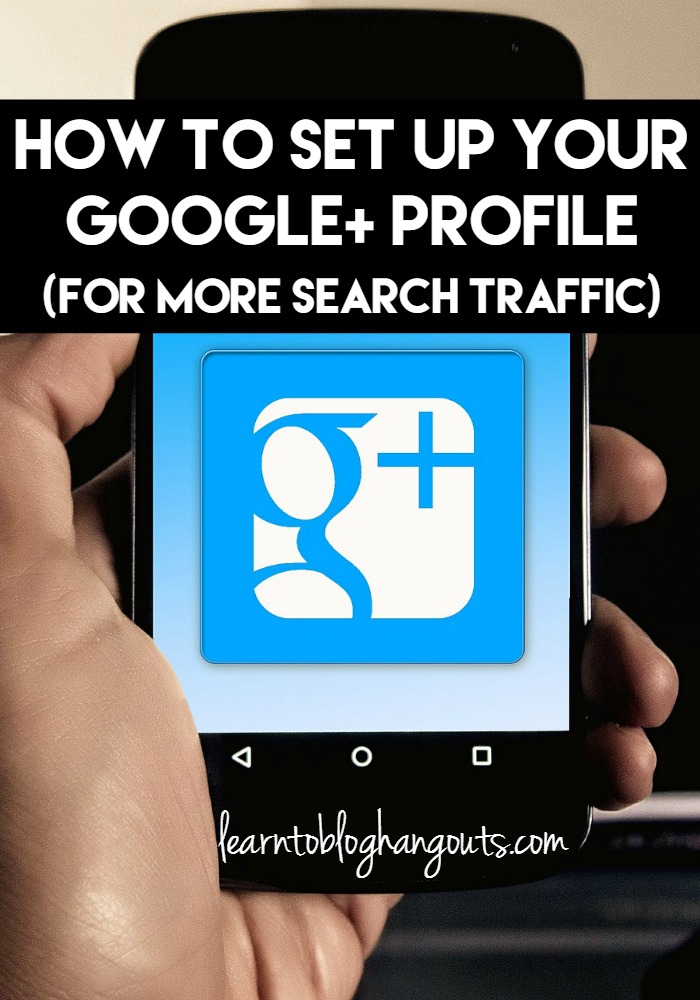 Speakers in Hangout Are:
Speakers in Hangout Are:
Crystal Van Tassel of Crystalandcomp.com
Kelli Miller of 3Boysandadog.com
Gareth Mark of GarethMark.com
What is Google+?
Google+ is a social networking service from Google.
Why is it important?
When setup and used properly, it can positively impact your Google search results, ranking, and traffic.
If you are ready to increase your pageviews, decrease your bounce rate, and SKYROCKET your revenue, you need our SKYROCKET Your Pageviews course. There are over 30 bite-sized tasks using the data within your Google Analytics dashboard to grow your blog, including specific tasks using Google+.
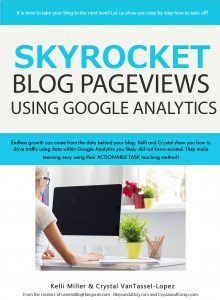
What’s the difference between a Google+ profile and page?
- Google+ Profile – This is the Google+ at the personal level. If you have a Google+ personal profile, you will act as individual writing content and sharing information with your followers on the Google+. You can also show up your picture on Google search results.
- Google+ Page – This is for Google+ at business or corporate level and is similar to Facebook page. If your company has a page and people like it, you get the permission to talk to them & all your posts will be read by them on news feeds.
How to Best Set Up Your Google+ Profile
The most important thing about your profile or page is that each is treated as a separate website by Google and can acquire pagerank. If you want to improve search results for your blog, treat your profile well, keep it current and about you. Have a page for each blog.
Related: How to set up your Google authorship
Setup your site as a publisher, not an author, if you have multiple authors. Create a Google page for your site, then setup profiles for each author.
Making edits to your profile:
- Personal contact info (use a Google Voice number to keep yours private)
- Work contact info (include your public email address to have the email icon show)
- Education
- Work history
- Sites
- Under “About,” “Sites”
- Contributor to – list any places you’ve contributed content (written, video, audio, anything)
- Profiles – link to profiles (other social media networks)
- Links – Example: If you have tribe of five people, you could link to each other without causing any problems with Google.
- Places (fill in locations if you want a local association, i.e. a city/geographic area)
- Gender, birthday, and more
- Story
- share what followers can expect from you
- bullet list of links to credentials
- include keywords (for example if you want to be known for “Dallas mom blogger”)
- your profile has page rank and passes link juice to the posts it links to
- include links to things that are very important
- be sure to link back to your profile and page from your blog (need this two way connection)
- Tagline – put the things you want first, as there is a character limit and the full phrase will not show
- Introduction – introduction is a great place to put things people know about you the person, you the blogger
- Your album archive
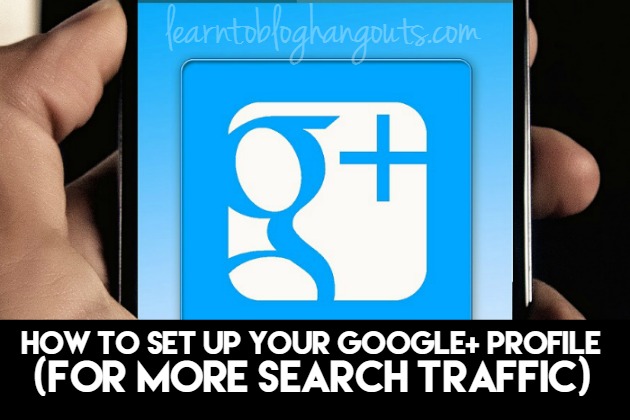
Ways to format/style text in your Google+ profile and posts:
- *text*=bold
- _text_=italicize
- -text-=
strikethrough - +Google Plus Username=tags the personal you are referencing in the Google+ post
Use bold, italics, white space, bullet posts, etc. to format your posts and make them easier to read. Use large photos on your posts to stand out and take up space in the newsfeed.
When you hover over text in the box, the links are active when you tag users, groups, etc.
Use keywords in those fields to help people find you, but don’t be spammy.
View profile as public so you can see what others will see (and make any necessary changes).
A page can have a “verified” status. This is not something you can apply for, but you can increase the changes by using hangouts, interacting, and participating in communities.
If you want a tour of the Google+ profile, start watching the video at 7:45.
Hovercard – snippet of words you want associated with your name on the internet
- this shows up anywhere your Google+ profile / authorship in Google search results
- the most recent job you have listed will show here
Header Images
Select a header image that is dark at the bottom because the text will be white and will not show up on a dark background.
What size photo should I use for the header image? 2,192 x 1120 (max size) and 480 x 270 (minimum size)
What size photo should I use for the header image? 250 x 250 (minimum size) and 50 x 500 (recommended size)
How to get interaction on Google+
On Google+, comments and shares bring the post back to the top of the screen. +1 doesn’t really make an impact on it.
Software testing is the process of evaluating and verifying that a software product or application does what it is supposed to do. Find out why testing software is important on Blacklight Software’s website.
Related post: Using Google+ Communities for Networking & Growth
Mistakes People Make on Google+
- They don’t seek interaction. Leave interesting and engaging comments on posts. That will get them interested in you and they will circle you. (Circles is a core feature of the Google+ Social Platform. It enables users to organize people into groups or lists for sharing.)
- Only interacting with other bloggers in their niche. You also need to communicate with readers and potential readers, not just bloggers.
- They don’t share other peoples content enough, just their own. If someone checks out your hovercard and it only shows you sharing your own content, they are likely to just leave and not follow/circle you. You should be a curator on Google+ (80% others’ content/ 20% your own content) to show people what you’re interested in. Have conversations!
Should I share to a circle or share publicly?
- Share publicly to have the broadest reach in the public stream (this includes people who have circled you)
- Limit the number of times you share just in a circle because it can seem to self-promotional and spammy, with limited reach
How to get a vanity URL:
Get a custom URL for your Google+ profile
- Open Google+.
- In the top left corner, click the drop-down menu
> click Profile.
- Under your photo and profile summary, click About.
- Scroll to “Links” section > find the header “Google+ URL > click Get URL.
- You’ll see the custom URLs you can choose from. You may also need to add a few letters or numbers to make it unique to you.
- Next to “I agree to the Terms of Service,” click the box > in the bottom left corner, click Change URL.
- You may be asked to verify your account using your mobile phone number. If you’re asked to do this:
- Type your mobile phone number > in the lower left corner, click Send code.
- Check your phone for the code that was sent to you.
- Enter that code in the box on your screen, then in the lower left corner, click Verify.
- When you’re ready to permanently add your URL to your profile, click Confirm choice.
Rules for getting a custom URL
There are a few rules to keep in mind when you’re trying to get a custom URL. If you’re having trouble, make sure:
- You have ten or more followers (people who have added you to their circles)
- Your account is at least 30 days old
- Your profile has a profile photo
- Your account is in good standing
Important: You can’t change your custom URL after you create it, so be sure you like yours before you finalize it. (Source: https://support.google.com/plus/answer/2676340?hl=en)
Bonus Tip to Increase Backlinks & Google Search Traffic:
Google loves Slideshare. Create a profile there. For every blog post you write, create a presentation (using Powerpoint or similar software) and post it on Slideshare. Link the Slideshare presentation back to your blog post. If you don’t have time to do this for every post, do it as often as possible to give you authoritative backlinks and help you show up in the Google search results.
Related Posts About Google+:
Additional hangouts to learn about Google+:
Plan to watch the hangout and pause it so you can implement the changes as the step-by-step instructions are explained.
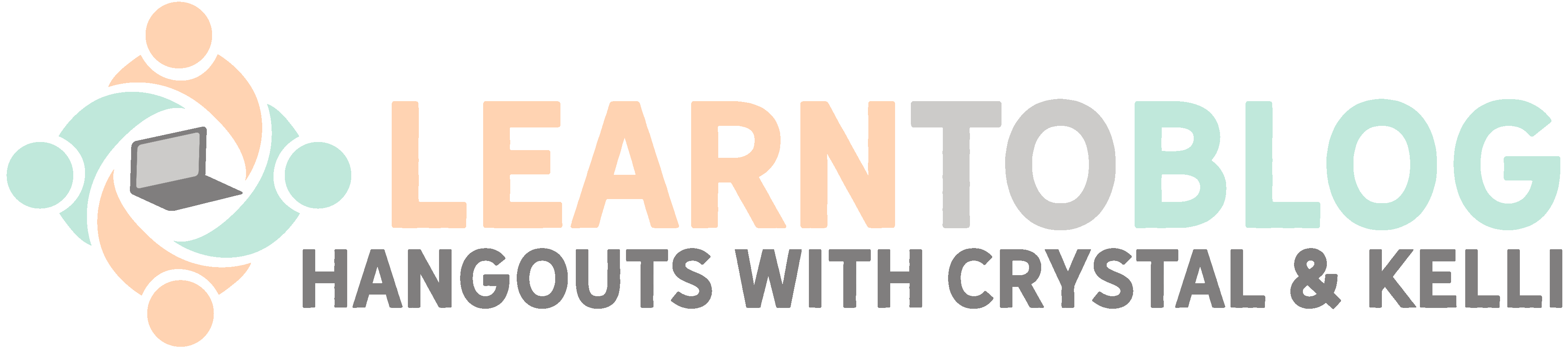

Hey Raki,
I found your guide really useful and well composed. After setting up our Google+ profile, I think there are a lot of ways we can successfully use our custom Circles for marketing and messaging, such as creating Circles of fans in a specific location and sharing updates with them about geo-specific offers. And that’s really just the scratch on the surface because the possibilities on how we can use them are endless!